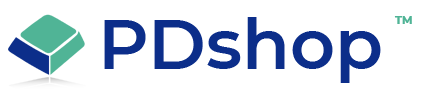Uploading website built with asp.net to GoDaddy servers with FTP is easy
Uploading a website built with ASP.NET to a Godaddy server using FTP is a straightforward process that can be completed with just a few steps. FTP (File Transfer Protocol) is a standard network protocol used for the transfer of files between a client and a server. By using FTP, you can easily upload your ASP.NET website to a Godaddy server.
Here's a step-by-step guide on how to upload your ASP.NET website to a Godaddy server using FTP:
Choose a FTP Client: The first step is to choose a FTP client that you will use to upload your website to the Godaddy server. There are several free and paid FTP clients available, such as FileZilla, WinSCP, or Cyberduck. Choose the one that you are comfortable using.
Obtain FTP Login Information: Before you can upload your website to the Godaddy server, you will need to obtain the FTP login information. This information includes the FTP host, username, and password. You can find this information in your Godaddy hosting account under the “FTP Accounts” section.
Connect to the Godaddy Server: Once you have the FTP login information, you can connect to the Godaddy server using your FTP client. To do this, enter the FTP host, username, and password into the appropriate fields in your FTP client and then click the “Connect” button.
Create a Folder for Your Website: After connecting to the Godaddy server, you will need to create a folder for your website. This folder will be used to store all of the files associated with your website. To create a folder, right-click on the server and select “Create Directory” or a similar option.
Upload Your Website Files: The next step is to upload your website files to the Godaddy server. To do this, navigate to the local folder that contains your website files and select all of the files. Then, drag and drop the files into the folder that you created on the Godaddy server.
Verify the Website: After the upload process is complete, you should verify that your website is working properly on the Godaddy server. To do this, open a web browser and enter the URL of your website. If everything is working correctly, you should see your website displayed in the browser.
In conclusion, uploading a website built with ASP.NET to a Godaddy server using FTP is an easy process that can be completed with just a few steps. By following the steps outlined above, you can quickly and easily upload your ASP.NET website to a Godaddy server and start sharing it with the world. Keep in mind that the process may vary slightly depending on the FTP client that you choose to use. It's always a good idea to consult the documentation or support resources for the FTP client that you are using for further assistance.
Here's a step-by-step guide on how to upload your ASP.NET website to a Godaddy server using FTP:
Choose a FTP Client: The first step is to choose a FTP client that you will use to upload your website to the Godaddy server. There are several free and paid FTP clients available, such as FileZilla, WinSCP, or Cyberduck. Choose the one that you are comfortable using.
Obtain FTP Login Information: Before you can upload your website to the Godaddy server, you will need to obtain the FTP login information. This information includes the FTP host, username, and password. You can find this information in your Godaddy hosting account under the “FTP Accounts” section.
Connect to the Godaddy Server: Once you have the FTP login information, you can connect to the Godaddy server using your FTP client. To do this, enter the FTP host, username, and password into the appropriate fields in your FTP client and then click the “Connect” button.
Create a Folder for Your Website: After connecting to the Godaddy server, you will need to create a folder for your website. This folder will be used to store all of the files associated with your website. To create a folder, right-click on the server and select “Create Directory” or a similar option.
Upload Your Website Files: The next step is to upload your website files to the Godaddy server. To do this, navigate to the local folder that contains your website files and select all of the files. Then, drag and drop the files into the folder that you created on the Godaddy server.
Verify the Website: After the upload process is complete, you should verify that your website is working properly on the Godaddy server. To do this, open a web browser and enter the URL of your website. If everything is working correctly, you should see your website displayed in the browser.
In conclusion, uploading a website built with ASP.NET to a Godaddy server using FTP is an easy process that can be completed with just a few steps. By following the steps outlined above, you can quickly and easily upload your ASP.NET website to a Godaddy server and start sharing it with the world. Keep in mind that the process may vary slightly depending on the FTP client that you choose to use. It's always a good idea to consult the documentation or support resources for the FTP client that you are using for further assistance.
Related Topics
Search for help...