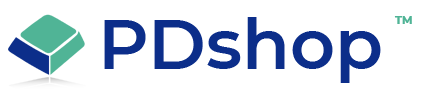ASP Session expires frequently - System Message
Sample Error
You are not signed in, or your session expired
Solution or Workaround
This problem can occur if the ASP session is lost or abandoned by your web server, or if there is a problem with your web browser’s “cache”.
Normally, a session will timeout after approx. 15-30 minutes of inactivity (depending on the Edition). This timeout is “coded” into the Pdshop scripts, so if your sessions are timing out more frequently, there is a problem with your server or your browser.
First, make sure you have 'cookies' enabled in your browser. ASP web servers use cookies to track user sessions.
The next and most important step in resolving this is to completely clear your web browser's cache, follow your browser’s instructions for deleting all “temporary internet files” and “cookies”. After you have cleared your cache of all temporary files and cookies, you should reboot your computer. 9 out of 10 times this will resolve issues related to sessions.
Another possible cause related to your browser is 3rd party security/privacy software. We recommend that you temporarily disable any 3rd party web software on your computer, such as a pop-up blockers/script filters, privacy, firewall or other security type software that interacts with your internet connection.
If you are certain cookies are enabled, and you’ve tried the above, the problem is likely a web server resource issue. A session can be abandoned if your server becomes short on resources (a problem common to “shared” web services). You would need to contact your web host or server administrator.
Normally, a session will timeout after approx. 15-30 minutes of inactivity (depending on the Edition). This timeout is “coded” into the Pdshop scripts, so if your sessions are timing out more frequently, there is a problem with your server or your browser.
First, make sure you have 'cookies' enabled in your browser. ASP web servers use cookies to track user sessions.
The next and most important step in resolving this is to completely clear your web browser's cache, follow your browser’s instructions for deleting all “temporary internet files” and “cookies”. After you have cleared your cache of all temporary files and cookies, you should reboot your computer. 9 out of 10 times this will resolve issues related to sessions.
Another possible cause related to your browser is 3rd party security/privacy software. We recommend that you temporarily disable any 3rd party web software on your computer, such as a pop-up blockers/script filters, privacy, firewall or other security type software that interacts with your internet connection.
If you are certain cookies are enabled, and you’ve tried the above, the problem is likely a web server resource issue. A session can be abandoned if your server becomes short on resources (a problem common to “shared” web services). You would need to contact your web host or server administrator.
Related Articles
Related Topics
Search for help...