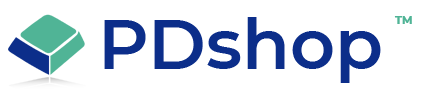How to take a "Screenshot" (take picture of your computer screen)
In order to troubleshoot or answer some of your questions, it may be helpful in some situations to take a screenshot (that is, to take a picture of your computer screen) so that we can see what you are seeing.
Below are some steps you can take to quickly make an emailable "Screenshot":
1. Find and press the "Print Screen" key on the keyboard (often called "PrtScrn"). This will copy an image of your screen into the Windows clipboard.
2. Open a graphics or photo editing program (we suggest Microsoft Paint under Start Menu > Accessories).
3. Paste the image into the editor.
4. Save the image in a common format such as JPG or GIF.
Using your email program, you can now attach the image. Please note, before emailing, check the size of the file you just created. If the file size is larger than 1 MB, we recommend that you crop the image or change the JPG compression settings.
Below are some steps you can take to quickly make an emailable "Screenshot":
1. Find and press the "Print Screen" key on the keyboard (often called "PrtScrn"). This will copy an image of your screen into the Windows clipboard.
2. Open a graphics or photo editing program (we suggest Microsoft Paint under Start Menu > Accessories).
3. Paste the image into the editor.
4. Save the image in a common format such as JPG or GIF.
Using your email program, you can now attach the image. Please note, before emailing, check the size of the file you just created. If the file size is larger than 1 MB, we recommend that you crop the image or change the JPG compression settings.
Related Topics
Search for help...