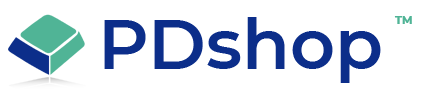Not All Related Items are displayed - how to increase the number displayed
In order for Related Items to appear on your item page, you must first make sure you have adjusted your "Page Layout" settings; make sure you have selected Related Items under the Item Detail page's layout.
If your item has related items, but not all of them appear on the item page, you may need to change the "Featured" items settings. In PDshop, the related items and featured items share the same setting.
In PDAdmin see "Setup (Featured)" under "Items". On the Featured Items setup page, increase the "How Many" number in the L & R column. This will also increase the number of potential related items that will appear on your item's page.
If your item has related items, but not all of them appear on the item page, you may need to change the "Featured" items settings. In PDshop, the related items and featured items share the same setting.
In PDAdmin see "Setup (Featured)" under "Items". On the Featured Items setup page, increase the "How Many" number in the L & R column. This will also increase the number of potential related items that will appear on your item's page.
Related Topics
Article Applies to:
PDshop Advanced, PDshop .NET
Search for help...