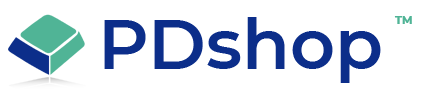Configuring First Data/LinkPoint Connect for PDshop
After you enable First Data/LinkPoint's Gateway Connect in your Admin, you may need to configure some settings in your First Data/LinkPoint account control panel.
To access your control panel:
1. Logon to LinkPoint® Central.
2. Click on Customization in the Main Menu Bar.
3. Click on Settings in the Side Menu Box.
Below are examples of how you would format your URLs:
Order Submission Form URL:
https://pdshop.com/shop/gateway_out.asp
OR
https://pdshop.com/shop/gateway_out.aspx
Confirmation Page URL:
https://pdshop.com/shop/gateway_in.asp
OR
https://pdshop.com/shop/gateway_in.aspx
Failure Page URL:
https://pdshop.com/shop/gateway_cancel.asp
OR
https://pdshop.com/shop/gateway_cancel.aspx
In the above examples, replace the "https://pdshop.com" with the actual URL to your shop (if you have an SSL enabled in PDAdmin, be sure you enter the correct URLs)
To access your control panel:
1. Logon to LinkPoint® Central.
2. Click on Customization in the Main Menu Bar.
3. Click on Settings in the Side Menu Box.
Below are examples of how you would format your URLs:
Order Submission Form URL:
https://pdshop.com/shop/gateway_out.asp
OR
https://pdshop.com/shop/gateway_out.aspx
Confirmation Page URL:
https://pdshop.com/shop/gateway_in.asp
OR
https://pdshop.com/shop/gateway_in.aspx
Failure Page URL:
https://pdshop.com/shop/gateway_cancel.asp
OR
https://pdshop.com/shop/gateway_cancel.aspx
In the above examples, replace the "https://pdshop.com" with the actual URL to your shop (if you have an SSL enabled in PDAdmin, be sure you enter the correct URLs)
Related Articles
Other Resources
Related Topics
Article Applies to:
PDshop Plus, PDshop Advanced, PDshop .NET
Search for help...