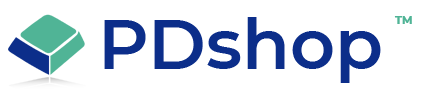Copying / Removing HTML formatted Text in PDAdmin.
Web pages use HTML code to display and format text in your browser. PDshop allows you to copy & paste your own HTML code into the different areas (including item & category descriptions). Using the HTML editor you can also format plain text, similar to how you would format an HTML email message. The Editor creates the necessary HTML tags based on your formatting actions.
In some circumstances, you may want to remove the HTML formatting, or copy text from an existing web page (text that was already formatted), without copying the hidden HTML. Below are some suggested steps.
How to copy HTML formatted text into PDshop, without copying the hidden HTML:
1. Using your mouse, highlight and "copy" the text from your source (i.e. web page, MSword, etc).
2. Open Microsoft NotePad, the text editor built into Windows (not MSWord), and paste the contents of your clipboard into NotePad. You should now see the text, completely unformatted in NotePad.
3. Using your mouse, highlight the new unformatted text in NotePad and click "Cut".
4. Open PDAdmin's HTML editor, or click "Edit" above the "Detailed Description" window from any Item/Category setup page.
5. Click anywhere inside the Content window and press the Clipboard button to paste the unformatted text.
6. Click "Save" button.
How to remove HTML formatting in a PDAdmin field:
1. Open PDAdmin's HTML editor, or click "Edit" above the "Detailed Description" window from any Item/Category setup page.
2. Using your mouse, highlight all text/graphics in the Content window.
3. Press the scissors button to "cut" all of the formatted text/graphics. The text will be stored in your computer's clipboard.
4. Next, you must click "Clear" in the lower right hand corner of the HTML Editor (to ensure no hidden HTML or other code remains in the Content window).
5. Open Microsoft NotePad, the text editor built into Windows (not MSWord), and paste the contents of your clipboard into NotePad. You should now see the text, completely unformatted in NotePad.
6. Using your mouse, highlight the new unformatted text in NotePad and click "Cut".
7. Go back to PDAdmin's HTML editor, click anywhere inside the Content window and press the Clipboard button to paste the unformatted text.
8. Click "Save" button.
By following these steps above you can unformat, or eliminate embedded HTML code, simply by passing the formatted text to a Text Editor.
In some circumstances, you may want to remove the HTML formatting, or copy text from an existing web page (text that was already formatted), without copying the hidden HTML. Below are some suggested steps.
How to copy HTML formatted text into PDshop, without copying the hidden HTML:
1. Using your mouse, highlight and "copy" the text from your source (i.e. web page, MSword, etc).
2. Open Microsoft NotePad, the text editor built into Windows (not MSWord), and paste the contents of your clipboard into NotePad. You should now see the text, completely unformatted in NotePad.
3. Using your mouse, highlight the new unformatted text in NotePad and click "Cut".
4. Open PDAdmin's HTML editor, or click "Edit" above the "Detailed Description" window from any Item/Category setup page.
5. Click anywhere inside the Content window and press the Clipboard button to paste the unformatted text.
6. Click "Save" button.
How to remove HTML formatting in a PDAdmin field:
1. Open PDAdmin's HTML editor, or click "Edit" above the "Detailed Description" window from any Item/Category setup page.
2. Using your mouse, highlight all text/graphics in the Content window.
3. Press the scissors button to "cut" all of the formatted text/graphics. The text will be stored in your computer's clipboard.
4. Next, you must click "Clear" in the lower right hand corner of the HTML Editor (to ensure no hidden HTML or other code remains in the Content window).
5. Open Microsoft NotePad, the text editor built into Windows (not MSWord), and paste the contents of your clipboard into NotePad. You should now see the text, completely unformatted in NotePad.
6. Using your mouse, highlight the new unformatted text in NotePad and click "Cut".
7. Go back to PDAdmin's HTML editor, click anywhere inside the Content window and press the Clipboard button to paste the unformatted text.
8. Click "Save" button.
By following these steps above you can unformat, or eliminate embedded HTML code, simply by passing the formatted text to a Text Editor.
Related Topics
Article Applies to:
PDshopPro / Standard, PDshop Plus, PDshop Advanced, PDshop .NET
Search for help...