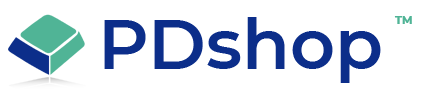How to fix ASP.NET database errors on GoDaddy servers
ASP.NET database errors can be frustrating, especially if you're hosting your website on a shared hosting platform like GoDaddy. However, there are a number of steps you can take to resolve these errors and get your website back up and running smoothly. Here are some of the most common solutions for fixing ASP.NET database errors on a GoDaddy server.
Check the Connection String: One of the most common causes of ASP.NET database errors is an incorrect connection string. Check the connection string in your web.config file and ensure that it is correct and that the database server is running and accessible. You can also try using a tool like "SQL Server Management Studio" to connect to your database and see if there are any connectivity issues.
Restart IIS: If you're still experiencing database errors after checking the connection string, try restarting IIS. Go to the IIS Manager on your server, right-click on the server name, and select "Restart". This will refresh the IIS worker process and may resolve the issue.
Check Database Permissions: Another common cause of ASP.NET database errors is insufficient database permissions. Check the permissions on the database and ensure that the account used by your website has the necessary permissions to read and write to the database.
Check Firewall Settings: If your database server is behind a firewall, make sure that the firewall is configured correctly and that the necessary ports are open. If you're not sure how to configure the firewall, you can contact your hosting provider for assistance.
Verify the Database Server Configuration: Check the database server configuration to ensure that it is set up correctly. This includes checking the collation settings, the SQL Server service, and the .NET framework version. You can use tools like "SQL Server Configuration Manager" to verify these settings.
Check for Corruption: If you're still experiencing database errors, check for database corruption. This can be caused by a variety of issues, such as power outages, disk errors, or malware. You can use tools like "DBCC CHECKDB" to check for corruption and repair the database if necessary.
Enable Debugging: If you're still unable to resolve the database errors, enable debugging in your ASP.NET application. This will give you more information about the error, which can help you identify the root cause and find a solution. To enable debugging, add the following lines to your web.config file:
<configuration>
<system.web>
<compilation debug="true" />
</system.web>
</configuration>
Contact GoDaddy Support: If you're still unable to resolve the database errors, consider reaching out to GoDaddy support for assistance. They can help you troubleshoot the issue and find a solution.
In conclusion, ASP.NET database errors can be caused by a variety of factors, but by following the steps outlined above, you can resolve the issue and get your website back up and running smoothly. Whether you're a seasoned ASP.NET developer or just starting out, these steps can help you troubleshoot and resolve database errors on a GoDaddy server.
Check the Connection String: One of the most common causes of ASP.NET database errors is an incorrect connection string. Check the connection string in your web.config file and ensure that it is correct and that the database server is running and accessible. You can also try using a tool like "SQL Server Management Studio" to connect to your database and see if there are any connectivity issues.
Restart IIS: If you're still experiencing database errors after checking the connection string, try restarting IIS. Go to the IIS Manager on your server, right-click on the server name, and select "Restart". This will refresh the IIS worker process and may resolve the issue.
Check Database Permissions: Another common cause of ASP.NET database errors is insufficient database permissions. Check the permissions on the database and ensure that the account used by your website has the necessary permissions to read and write to the database.
Check Firewall Settings: If your database server is behind a firewall, make sure that the firewall is configured correctly and that the necessary ports are open. If you're not sure how to configure the firewall, you can contact your hosting provider for assistance.
Verify the Database Server Configuration: Check the database server configuration to ensure that it is set up correctly. This includes checking the collation settings, the SQL Server service, and the .NET framework version. You can use tools like "SQL Server Configuration Manager" to verify these settings.
Check for Corruption: If you're still experiencing database errors, check for database corruption. This can be caused by a variety of issues, such as power outages, disk errors, or malware. You can use tools like "DBCC CHECKDB" to check for corruption and repair the database if necessary.
Enable Debugging: If you're still unable to resolve the database errors, enable debugging in your ASP.NET application. This will give you more information about the error, which can help you identify the root cause and find a solution. To enable debugging, add the following lines to your web.config file:
<configuration>
<system.web>
<compilation debug="true" />
</system.web>
</configuration>
Contact GoDaddy Support: If you're still unable to resolve the database errors, consider reaching out to GoDaddy support for assistance. They can help you troubleshoot the issue and find a solution.
In conclusion, ASP.NET database errors can be caused by a variety of factors, but by following the steps outlined above, you can resolve the issue and get your website back up and running smoothly. Whether you're a seasoned ASP.NET developer or just starting out, these steps can help you troubleshoot and resolve database errors on a GoDaddy server.
Related Topics
Search for help...