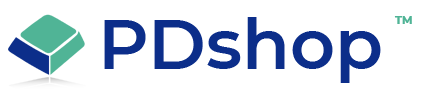Configuring First Data's Global Gateway e4 Payeezy
PDshop has built in support for First Data's Global Gateway e4 which is now called Payeezy.
As far as setting that up in your First Data account, do the following.
Go to "Payment Pages" and create a New Payment Page.
Next, go to the "Receipt Page".
1. Select the "An HTTP Redirection to the receipt page (REDI)" option.
2. For Receipt Link, enter the URL to your shop followed by "gateway_in.aspx", for example, http://pdshop.com/shop/gateway_in.aspx
3. Under "Authorize.Net Protocol - Silent Post Settings", enter your shop Url followed by "gateway_silentpost.aspx". For example, http://pdshop.com/shop/gateway_silentpost.aspx
Next under "Security" do the following.
1. Select "MD5" for the encryption type.
2. Generate a Transaction Key
3. Generate a Response Key
To enable the payment gateway in PDshop's Admin, go to "Payment Gateways"
under Settings.
Check the option "Enable Payment Gateways & Credit Card Processing"
Next, scroll down to the "First Data Global Gateway (e4 Hosted Payment Page)" section, and check the "Enable First Data" option.
Lastly, type in your Login, and then copy/paste your transaction and response keys that you generated.
As far as setting that up in your First Data account, do the following.
Go to "Payment Pages" and create a New Payment Page.
Next, go to the "Receipt Page".
1. Select the "An HTTP Redirection to the receipt page (REDI)" option.
2. For Receipt Link, enter the URL to your shop followed by "gateway_in.aspx", for example, http://pdshop.com/shop/gateway_in.aspx
3. Under "Authorize.Net Protocol - Silent Post Settings", enter your shop Url followed by "gateway_silentpost.aspx". For example, http://pdshop.com/shop/gateway_silentpost.aspx
Next under "Security" do the following.
1. Select "MD5" for the encryption type.
2. Generate a Transaction Key
3. Generate a Response Key
To enable the payment gateway in PDshop's Admin, go to "Payment Gateways"
under Settings.
Check the option "Enable Payment Gateways & Credit Card Processing"
Next, scroll down to the "First Data Global Gateway (e4 Hosted Payment Page)" section, and check the "Enable First Data" option.
Lastly, type in your Login, and then copy/paste your transaction and response keys that you generated.
Related Articles
Related Topics
Search for help...