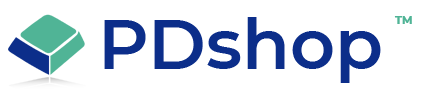How do I configure my http links (SSL & Non-SSL)?
Upon entering PDadmin for the first time, you will receive a warning message stating that you have not set up any users. We recommend that you create an admin user right away. From the main menu, choose Security / SSL. On this page, you enter your web addresses (normal & SSL) as well as setup and maintain Admin user security.
URL:
In the URL field you must enter your regular (non-SSL) URL.
Example: http://www.domainname.com/
The URL you enter in this field must begin with "http://" and must end with "/". Although the store will function without a URL entered, it is recommended. Without it, any emails that are generated by PDshop that contain links will be incomplete.
SSL URL:
In the SSL URL field you enter your SSL (secure) URL. It is not a required, however strongly recommended that you use an SSL link. Simply enter the general SSL link to the store, PDshop will automatically determine which pages need to use this link. In general the Sign-in, Orderstatus, Checkout, etc. pages will use this link. If you SSL URL is shared, simply enter it as you would your own SSL.
SSL Example: https://www.domainname.com/
Shared SSL Example: https://secure.webhostingprovider.com/domainname/
In some instances you might have an SSL url that does not point to the same directory (or location) on your web server, such as a secure directory. In this case, it may be necessary to copy the store files (all files and folders, except the "data" folder) to that location as well. In addition, you may need to upload duplicate copies of any storefront images you insert into the store setup when customizing (Master Layout images, not item images). Even though you have duplicate copies of some files, you can only have one database. Be sure you edit the copied version of "setup.asp" in your secure folders to reflect the location of your database. If you are not using a dsn, you must enter the physical path of the database file Example:
"D:\wwwroot\mydomain\data\somename.mdb").
You should also consider placing the database in a folder that is not in the web, most web hosts provide a database folder that is not in the web root. See their support documents for details.
Enable SSL URL:
By default the SSL URL is disabled. Choose "Yes" to enable the SSL URL you have entered. Once you enable it, all checkout, sign-in, orderstatus, etc. pages will use this link.
URL:
In the URL field you must enter your regular (non-SSL) URL.
Example: http://www.domainname.com/
The URL you enter in this field must begin with "http://" and must end with "/". Although the store will function without a URL entered, it is recommended. Without it, any emails that are generated by PDshop that contain links will be incomplete.
SSL URL:
In the SSL URL field you enter your SSL (secure) URL. It is not a required, however strongly recommended that you use an SSL link. Simply enter the general SSL link to the store, PDshop will automatically determine which pages need to use this link. In general the Sign-in, Orderstatus, Checkout, etc. pages will use this link. If you SSL URL is shared, simply enter it as you would your own SSL.
SSL Example: https://www.domainname.com/
Shared SSL Example: https://secure.webhostingprovider.com/domainname/
In some instances you might have an SSL url that does not point to the same directory (or location) on your web server, such as a secure directory. In this case, it may be necessary to copy the store files (all files and folders, except the "data" folder) to that location as well. In addition, you may need to upload duplicate copies of any storefront images you insert into the store setup when customizing (Master Layout images, not item images). Even though you have duplicate copies of some files, you can only have one database. Be sure you edit the copied version of "setup.asp" in your secure folders to reflect the location of your database. If you are not using a dsn, you must enter the physical path of the database file Example:
"D:\wwwroot\mydomain\data\somename.mdb").
You should also consider placing the database in a folder that is not in the web, most web hosts provide a database folder that is not in the web root. See their support documents for details.
Enable SSL URL:
By default the SSL URL is disabled. Choose "Yes" to enable the SSL URL you have entered. Once you enable it, all checkout, sign-in, orderstatus, etc. pages will use this link.
Related Topics
Search for help...