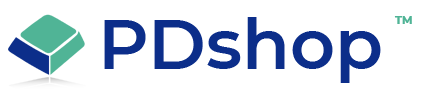How to build your own Html template
HTML (Hypertext Markup Language) is a standard markup language used for creating web pages and applications. It provides a way to structure and present content on the web. An HTML template is a pre-designed HTML file that can be used as a starting point for creating a website or web application. In this essay, we will explain the steps for building an HTML template.
Plan the structure of the template: Before building the template, it is important to plan the structure of the website. Decide on the sections that you want to include, such as the header, main content area, footer, and sidebars. This will help you determine the structure of the template and make it easier to create the HTML file.
Start with the basic HTML structure: To create an HTML file, you need to start with the basic HTML structure, which consists of a head and a body section. The head section contains information about the document, such as the title and meta information, while the body section contains the content of the page. The basic HTML structure can be created using the following code:
<!DOCTYPE html>
<html>
<head>
<title>Page Title</title>
</head>
<body>
</body>
</html>
Add the header: The header section is typically the top section of the website and contains the logo, navigation menu, and other important information. To add the header section to the template, you can use the following code:
<header>
<nav>
<ul>
<li><a href="#">Home</a></li>
<li><a href="#">About</a></li>
<li><a href="#">Contact</a></li>
</ul>
</nav>
</header>
Add the main content area: The main content area is the main section of the website where the majority of the content is displayed. To add the main content area, you can use the following code:
<main>
<h1>Welcome to Our Website</h1>
<p>This is the main content area.</p>
</main>
Add the footer: The footer is typically the bottom section of the website and contains information such as the copyright notice, contact information, and links to social media. To add the footer section, you can use the following code:
<footer>
<p>Copyright © 2023</p>
</footer>
Add styles with CSS: CSS (Cascading Style Sheets) is used to add styling and layout to an HTML file. With CSS, you can control the appearance of elements such as the font, color, and layout. To add styles to the template, you can link a CSS file to the HTML file or include the styles directly in the head section of the HTML file. For example:
<head>
<title>Page Title</title>
<style>
body {
font-family: Arial, sans-serif;
}
header {
background-color: #333;
color: #fff;
padding: 10px;
}
</style>
</head>
Test the template: Once you have completed the template, it is important to test it
Plan the structure of the template: Before building the template, it is important to plan the structure of the website. Decide on the sections that you want to include, such as the header, main content area, footer, and sidebars. This will help you determine the structure of the template and make it easier to create the HTML file.
Start with the basic HTML structure: To create an HTML file, you need to start with the basic HTML structure, which consists of a head and a body section. The head section contains information about the document, such as the title and meta information, while the body section contains the content of the page. The basic HTML structure can be created using the following code:
<!DOCTYPE html>
<html>
<head>
<title>Page Title</title>
</head>
<body>
</body>
</html>
Add the header: The header section is typically the top section of the website and contains the logo, navigation menu, and other important information. To add the header section to the template, you can use the following code:
<header>
<nav>
<ul>
<li><a href="#">Home</a></li>
<li><a href="#">About</a></li>
<li><a href="#">Contact</a></li>
</ul>
</nav>
</header>
Add the main content area: The main content area is the main section of the website where the majority of the content is displayed. To add the main content area, you can use the following code:
<main>
<h1>Welcome to Our Website</h1>
<p>This is the main content area.</p>
</main>
Add the footer: The footer is typically the bottom section of the website and contains information such as the copyright notice, contact information, and links to social media. To add the footer section, you can use the following code:
<footer>
<p>Copyright © 2023</p>
</footer>
Add styles with CSS: CSS (Cascading Style Sheets) is used to add styling and layout to an HTML file. With CSS, you can control the appearance of elements such as the font, color, and layout. To add styles to the template, you can link a CSS file to the HTML file or include the styles directly in the head section of the HTML file. For example:
<head>
<title>Page Title</title>
<style>
body {
font-family: Arial, sans-serif;
}
header {
background-color: #333;
color: #fff;
padding: 10px;
}
</style>
</head>
Test the template: Once you have completed the template, it is important to test it
Related Topics
Search for help...