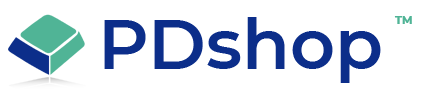How to disable browser Add-Ons to resolve issues with PDshop
Internet Explorer (version 5):
1. Close all instances of IE, click Start, point to Settings, and then click Control Panel.
2. Double-click Internet Options.
3. Click the Advanced tab.
4. Under Browsing, click to clear the Enable third-party browser extensions (requires restart) check
box.
5. Restart IE.
Internet Explorer (version 6):
1. While IE is open, go to Tools > Internet Options > Programs Tab > Manage Add-ons.
2. Disable any 3rd party Add-On that may be interfering with normal operation. You may need to
restart the browser for the changes to take affect.
Internet Explorer (version 7):
1. While IE is open, go to Tools > Manage Add-ons.
2. Disable any 3rd party Add-On that may be interfering with normal operation. You may need to
restart the browser for the changes to take affect.
1. Close all instances of IE, click Start, point to Settings, and then click Control Panel.
2. Double-click Internet Options.
3. Click the Advanced tab.
4. Under Browsing, click to clear the Enable third-party browser extensions (requires restart) check
box.
5. Restart IE.
Internet Explorer (version 6):
1. While IE is open, go to Tools > Internet Options > Programs Tab > Manage Add-ons.
2. Disable any 3rd party Add-On that may be interfering with normal operation. You may need to
restart the browser for the changes to take affect.
Internet Explorer (version 7):
1. While IE is open, go to Tools > Manage Add-ons.
2. Disable any 3rd party Add-On that may be interfering with normal operation. You may need to
restart the browser for the changes to take affect.
Related Articles
Related Topics
Article Applies to:
PDshopPro / Standard, PDshop Plus, PDshop Advanced, PDshop .NET
Search for help...