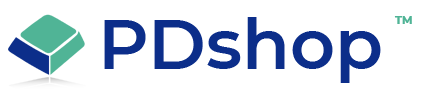How to remove the border that appears around images
If you insert images into PDshop sections, but don't specify the border attribute in your HTML, a blue or purple border may appear by default.
To remove the border, simply add the "border" attribute to the "img" HTML. Click the HTML View mode or use the Plain Text/HTML editor to modify the section content, locate the HTML that controls the image, and add "border=0" to the img tag.
For Example:
<img src="image.gif" border="0">.
OR, you can add the following CSS (style sheets code) to the "top.asp" include file or "template.htm" file (depending on which version of PDshop you have):
img {border-style: none;}
To remove the border, simply add the "border" attribute to the "img" HTML. Click the HTML View mode or use the Plain Text/HTML editor to modify the section content, locate the HTML that controls the image, and add "border=0" to the img tag.
For Example:
<img src="image.gif" border="0">.
OR, you can add the following CSS (style sheets code) to the "top.asp" include file or "template.htm" file (depending on which version of PDshop you have):
img {border-style: none;}
Other Resources
Related Topics
Article Applies to:
PDshopPro / Standard, PDshop Plus, PDshop Advanced, PDshop .NET
Search for help...